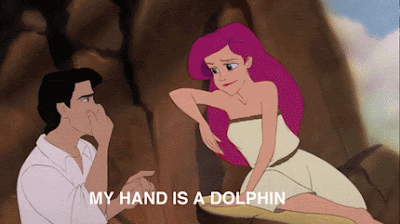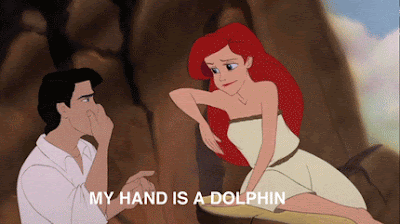Last week I completed my InDesign Composite Project. We had to make a brochure so I made onefor my friend Katie's flower shop. It is located above! It is a Z-fold design brochure.
Design Principles Used:
I used a lot of balance in this design with the picture balancing out the text and vice versa. I also used proportion with the photos in some areas, and it flows together nicely because they in the end balance each other out. This whole brochure has a horizontal symmetry to it.
I used a lot of balance in this design with the picture balancing out the text and vice versa. I also used proportion with the photos in some areas, and it flows together nicely because they in the end balance each other out. This whole brochure has a horizontal symmetry to it.