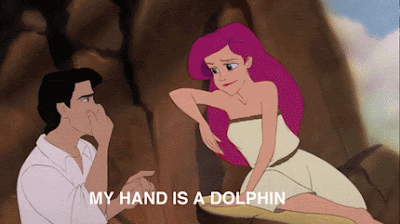This is the dress I made by using the pen tool in Adobe Photoshop. I connected all the anchors while drawing the dress and then I filled it with a pattern of daffodils. I think this is a really cool tool to be able to use and I can't wait to use it more!
Wednesday, February 22, 2012
Monday, February 20, 2012
Text Effect.
 |
I made this text effect using: flamingtext.com
It's free and really easy to use, I recommend it to everyone!
Here's a cool tutorial on text effects also:
http://www.youtube.com/watch?v=8vux1Oe8oWo
Here's a cool tutorial on text effects also:
http://www.youtube.com/watch?v=8vux1Oe8oWo
Wednesday, February 8, 2012
Selecting.
So this week in class, we made post cards to places we would like to go. I made one for Paris, France. I selected objects out of the pictures that represented fun, food, a landmark, and clothing. The fun is moped riding, the food is macaroons, the clothing is a Chanel purse, and of course the landmark is the Eiffel Tower!
I used the quick selection tool for most of the images, but I did have to use the lasso tool on the moped, it helped me get the smaller parts of the moped like the mirrors. I think it's really cool to be able to select things from photographs and make your own creation (like a postcard) with them. I will definitely use this if I ever want to make some cool and unique invitations!
Saturday, February 4, 2012
how to change colors in photos.
Edited New:
Original:
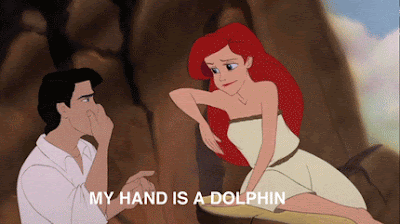
This week in class, I learned a lot to do with photoshop. But my favorite thing had to be how to change the color of something in your photograph. As you see above, Ariel's hair is originally red. I thought it would be cool to make her hair purple/pink. And so that's what I did!
I used the Quick Selection tool to select her hair then I went to Image->Adjustments->Replace Color
When you get to replace color, you select what color you want to change, in the selcted area. Then you go and choose the color you want to change it to! And there you go, that is how you can change the color of something in your photograph!
Subscribe to:
Comments (Atom)